Helm is the package manager for Kubernetes that simplifies deploying and managing applications. This guide explains how to install Helm on Ubuntu 24.04, add repositories, install charts, upgrade and rollback releases, and uninstall charts. Perfect for developers and sysadmins managing Kubernetes clusters on Linux.
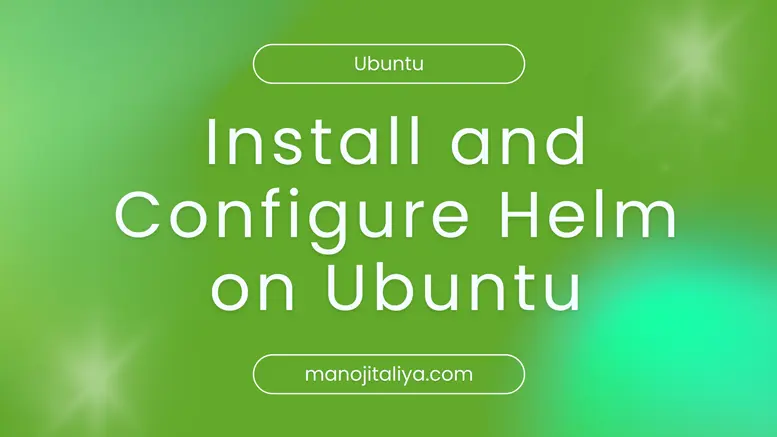
Helm is the package manager for Kubernetes. It helps you define, install, and manage Kubernetes applications through charts. Helm simplifies deployment, versioning, and rollback of Kubernetes resources.
In this guide, we’ll walk you through installing Helm on Ubuntu and verifying the installation.
Table of contents [Show]
sudo apt update
sudo apt upgrade -y
The Helm team provides an installation script for Linux:
curl https://raw.githubusercontent.com/helm/helm/main/scripts/get-helm-3 | bash
This script automatically detects your OS and installs the latest stable Helm version.
Check the Helm version to confirm successful installation:
helm version
Expected output:
version.BuildInfo{Version:"v3.x.x", GitCommit:"...", GitTreeState:"clean", GoVersion:"go1.x"}If you want a specific version, download the binary directly from Helm releases:
wget https://get.helm.sh/helm-v3.12.0-linux-amd64.tar.gz
tar -zxvf helm-v3.12.0-linux-amd64.tar.gz
sudo mv linux-amd64/helm /usr/local/bin/helm
helm version
Helm uses repositories to store charts. Add the official stable repository:
helm repo add stable https://charts.helm.sh/stable
helm repo update
Test Helm by installing a sample NGINX chart:
helm install my-nginx stable/nginx-ingress
Verify that the release was installed:
helm list
Helm allows easy upgrades and rollbacks:
helm upgrade my-nginx stable/nginx-ingress
helm rollback my-nginx 1
helm uninstall my-nginx
Congratulations! You’ve installed Helm on Ubuntu and learned how to add repositories, install charts, upgrade, rollback, and uninstall releases. Helm makes managing Kubernetes applications simple and efficient.
Next, you can explore more Helm charts for databases, monitoring, or CI/CD tools to automate deployments in your Kubernetes cluster.
Helm is the package manager for Kubernetes. It allows you to define, install, and manage Kubernetes applications using charts.
You can install Helm on Ubuntu using the official installation script with:curl https://raw.githubusercontent.com/helm/helm/main/scripts/get-helm-3 | bash
Run helm version in the terminal. It should display the installed Helm version.
Use helm repo add stable https://charts.helm.sh/stable and then helm repo update to fetch charts.
Use helm install . Example:helm install my-nginx stable/nginx-ingress
Upgrade: helm upgrade
Rollback: helm rollback
Use helm uninstall to remove a release from your cluster.
Your email address will not be published. Required fields are marked *